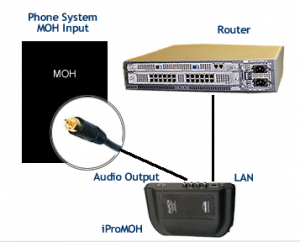If you’ve got a music on hold message player that is using a USB drive as the audio source, you’re probably in pretty good shape for music and message on hold audio. These USB machines allow you to play a file that ends in the extension .mp3 simply by loading the mp3 on the drive.
Naturally, you won’t want to have the same audio (music on hold announcements) playing month after month, so it’s a good idea to know how to change the audio messages on your USB message on hold player. Here is a simple “how to” to help get your audio changed and updated.
Know Where Your New Audio Is
If you have downloaded your message on hold .mp3 from your Easy On Hold Account, be sure to save it to a location on you pc where you can find it. Typically the folder Music or your desktop will work best.
Access USB Drive
Remove the USB drive from your music on hold player. If you are using the USB-PRO offered by Easy On Hold, you will notice that even with the USB drive removed, your callers will continue to hear music and messaging. Insert your USB drive into an active USB port on your computer. If using “Auto Play”, a window should pop up showing you various options (“what would you like to do?” ). Choose open folder to view files. You are now looking at the inside of the USB drive. This is where you will place the new files. You may choose to remove the contents of the drive or move the contents to your pc.
Learn how to troubleshoot a USB flash drive at eHow.
Move .mp3 File To The Drive
Select the .mp3 you want to add to your drive (remember, you saved it to a place where you can easily find it?) and right click (Mac users: to accomplish right-click on a basic Mac mouse, use: control + click). From the right-click menu, select copy. Now go back to the USB drive folder and paste the .mp3 file into the folder. This can be done by right clicking and choosing paste.
Alternate Method
You may find the contents of the USB drive by clicking Computer and looking for Removable Drive. The USB flash drive provided by Easy On Hold is named MOH Drive.
Safely Remove The USB Drive From Your PC
Go to the bottom right of your screen and move your mouse over the icons to find the one that says “safely remove hardware”. Right click the icon and select “safely remove hardware” to be sure you do not cause any damage to your drive when unplugging it. When the screen pops up double click on “safely remove hardware” and click OK on the next pop up screen.
Return The USB Drive To You Hold Music Message Player
Remove the USB drive and place it in your music on hold message player. The message player will play all of the files on the drive in alphanumeric order, then repeat all. If only one .mp3 file is on the drive, only that file will play repeatedly. The music on hold message player stays on 24/7 with continuous audio.