In this article, you will learn how to change X-Blue music on hold. Small businesses are increasingly opting for the X-16 phone system by X-Blue due to its cost-effective features. This on-site IP-PBX system utilizes existing phone lines, enhancing offices with dial tone service by introducing features previously unavailable. Notably, it supports streaming hold music and messages from Easy On Hold.
X-Blue uses external music on hold
In addition to Auto Attendant and Voicemail features, the X-Blue X-16 offers an easy music-on-hold setup using an audio cable connection. Plugging an audio source, such as the Easy On Hold 2-Channel Business Audio System (2CBAS), is straightforward. However, once you have the audio player connected to the phone system, you must program it to play the “external” music.
Setup instructions
- Review the Setup Instructions for the X-Blue X-16
- Review the instructions for your Easy On Hold music on hold player.
- Locate the audio cable that came with your Easy On Hold audio device (2CBAS). On one end of the cable is a connecter (RCA type) that connects to Channel 1 Out on the back of your audio device. Connect the included adapter to the other end of the audio cable. (See reference photos below.)
- Plug the 3.5mm male connector into the MOH (music on hold) input on the back of the X-Blue X-16 Control Console.

On the back of the Easy On Hold 2CBAS audio device, you will connect the RCA-type connector audio cable to Line Out (Channel One).

The other end of the audio cable will use this adapter, which provides the 3.5mm male mono audio jack needed to connect to the X-16 System Server.
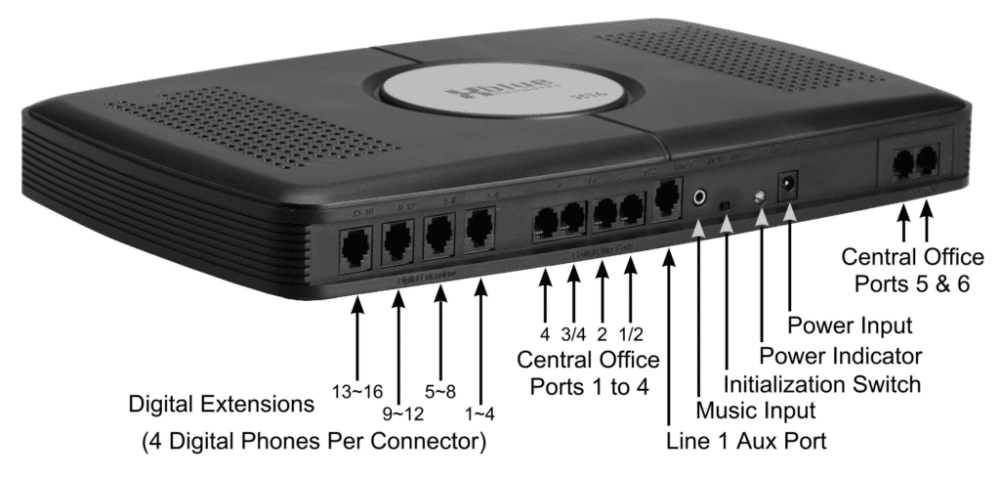
The X-16 System Server has a “music input” for using your external device (2CBAS) audio music on hold player.
Programming needed to change X-Blue Music On Hold source
Basically, there are two programming choices for music on hold: internal or external. We want external, which means the phone system will use the source that is plugged into the 3.5mm MOH port on the phone control box, referred to as the communications server. (See diagram below.) To change this programming to external, follow these steps:
- Press the Program button on the phone
- Scroll to System Setup (use the navigation buttons next to the display to scroll up or down)
- Press Enter (the center navigation button next to the display)
- Dial the setup password (#### is default) and press Enter
- Scroll down to Music Source and press Enter to make your choice of External
With the programming complete, the phone system now uses the music on hold jack on the back of the communications server. Whatever is playing will be broadcast to callers on hold.
Video: Change X-Blue Music On Hold
Please note, the video below is only an example. We recommend against using an iPod or similar device. Please review details of the 2-Channel Business Audio System music on hold device.
Easy On Hold is not responsible for the performance, installation or operation of equipment we do not sell. Articles about equipment are for educational purposes only and do not constitute an endorsement of any make or brand. Easy On Hold makes no claims or warranties regarding telephone equipment of any kind.




